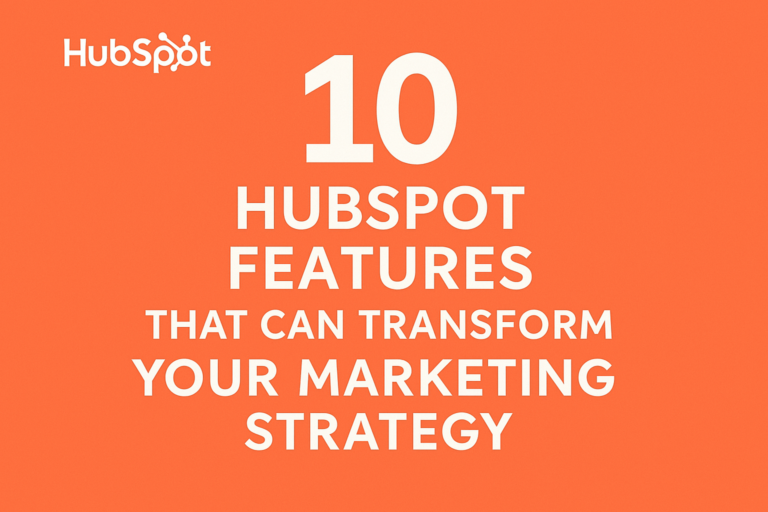HubSpot CRM is a free customer relationship management software that helps businesses organize,track and manage customer interactions in one place.It is designed to be simple,user-friendly and scalable,making it ideal for small businesses,startups and big businesses.
Why Is HubSpot Free CRM a Great Tool?
✅ 100% Free Forever – No hidden costs or trial limits.
✅ Easy to Use – Intuitive interface with drag and drop features.
✅ Contact & Deal Management – Store unlimited contacts and track deals effortlessly.
✅ Sales & Marketing Automation – Automate follow-ups,emails and tasks.
✅ Email & App Integrations – Sync with Gmail,Outlook,Slack,Zoom and more.
✅ Live Chat & Chatbots – Capture leads and engage website visitors instantly.
✅ Scalable – Upgrade to paid plans as your business grows

With HubSpot CRM,you get a powerful and no-cost solution to manage and grow your business efficiently. 🚀
If you have any confusion whether Hubspot is really free or not you can check out this article .
This guide will walk you through the entire setup process in just a few simple steps.Whether you’re a small business owner,freelancer,or startup founder,you’ll learn how to create a free HubSpot CRM account,set up your dashboard and start managing contacts and deals effortlessly.
By the end of this guide,you’ll have a fully functional free CRM that helps you streamline sales,automate tasks and grow your business—without spending a dime! 🚀
If you want to know the reasons why Hubspot is so important for business owners you can check this post out.
How to Sign Up for a Free HubSpot CRM Account
Go to the HubSpot website.
Click here:
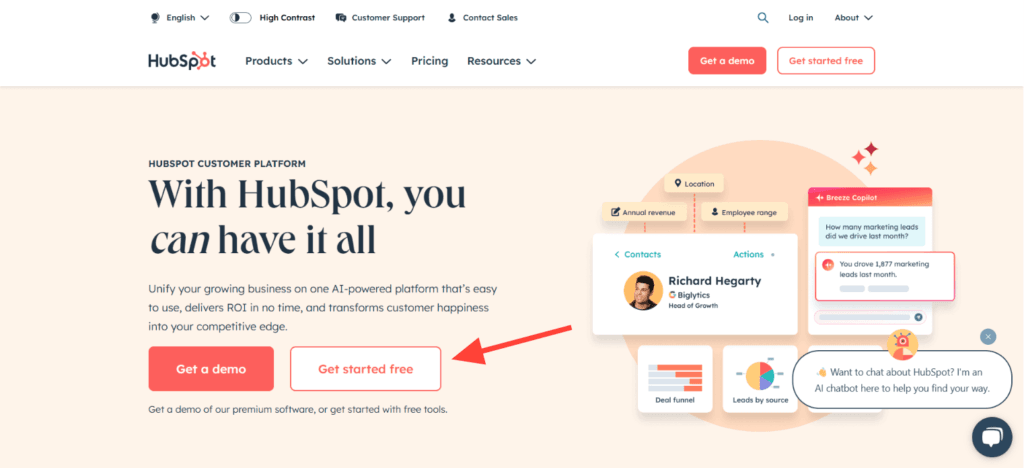
Then you will just have to sign in with your google account.

After this step you will just have to answer the questions Hubspot is asking you.
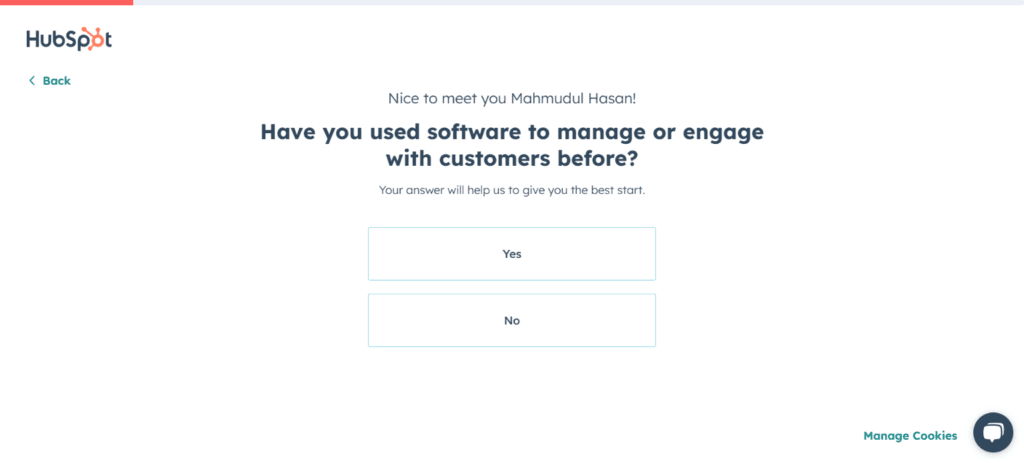
Give them the details they are asking.
Then are ready to go!
Your Hubspot dashboard will look like this.
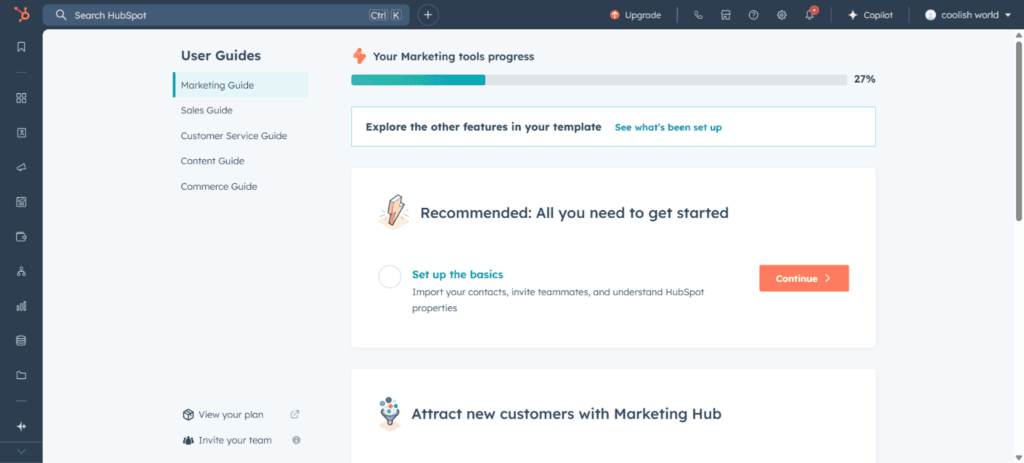
To set up your hubspot account click here:
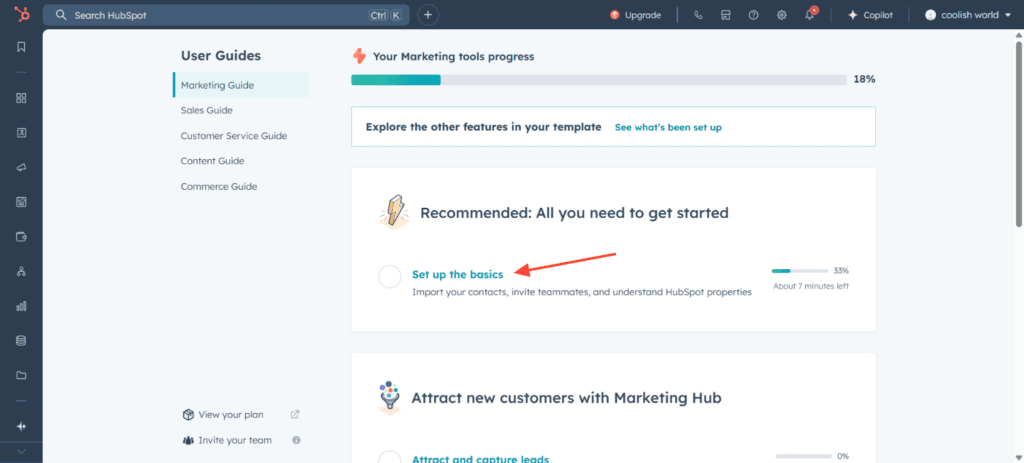
Then click here:

After that add info’s about your clients here:
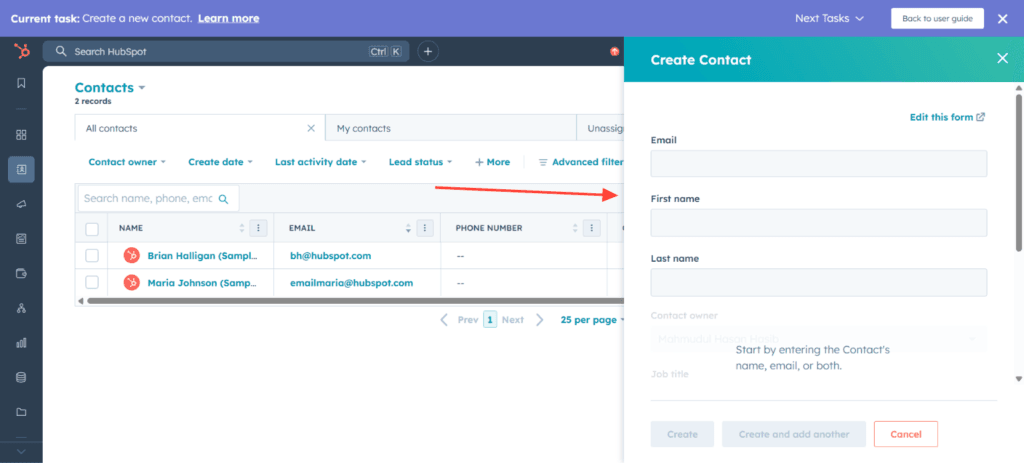
Then you are ready to.
After that you can invite your whole team in your hubspot account to manage and optimize your business.
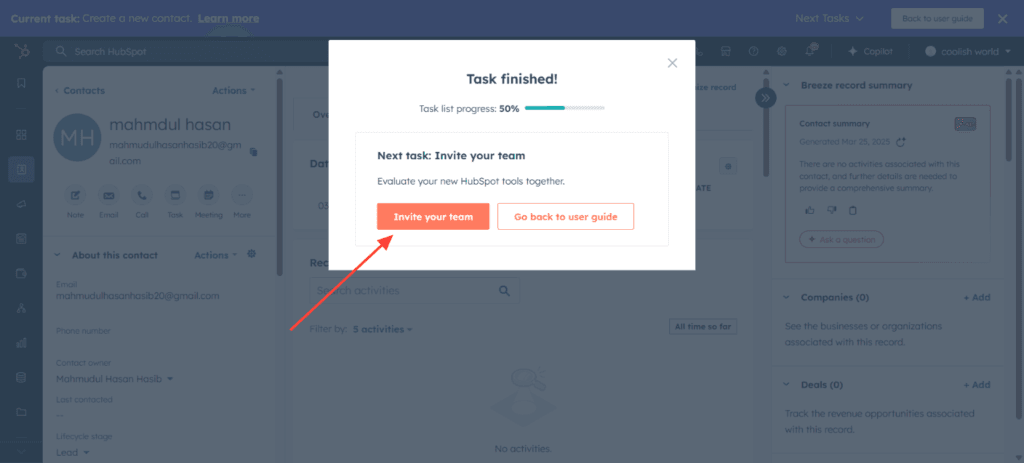
Navigating the HubSpot CRM Dashboard
Once you sign up for Hubspot CRM,you’ll be taken to the dashboard,which serves as the central hub for managing your sales and marketing activities.Let’s go through the key sections and how to use them effectively.
1. Contacts
The Contacts section stores all your leads,customers and business relationships in one place.
✅ How to Import Contacts in Bulk:
- Click “Import” and select “Start an Import.”
- Choose “File from Computer” if you’re uploading a CSV file.
- Map the columns in your file to HubSpot’s contact fields.
- Click “Finish Import” to add all contacts to your CRM.
Why It’s Important: This helps you keep all your customer and lead information organized,track interactions and personalize follow ups.
2. Deals & Pipelines – How to Track Sales Progress
The Deals section helps you track your sales opportunities,manage deals and move prospects through the sales pipeline.
✅ How to Create & Manage Deals:
- Click “Deals” in the navigation bar.
- Click “Create Deal” and enter the deal name,value,stage and associated contact.
- Use the drag and drop feature to move deals through different stages (e.g., Prospecting → Negotiation → Closed).
- Assign deals to team members and add notes to keep track of progress.
Why It’s Important: It gives you a clear view of your sales funnel,helping you close deals faster and optimize your sales process.
3. Tasks & Activities – Managing Follow-Ups
The Tasks & Activities section ensures you never miss a follow-up with leads or clients.
✅ How to Create a Task:
- Go to “Tasks” in the navigation bar.
- Click “Create Task” and enter details like due date,priority and assigned team member.
- Set reminders and task types (call,email,meeting) to stay organized.
Why It’s Important: This feature keeps your team accountable and ensures no lead or deal falls through the cracks.
4. Email Integration – Connect with Gmail/Outlook
HubSpot CRM allows you to send and track emails directly from your CRM.
✅ How to Connect Your Email:
- Click “Settings” (gear icon) in the top-right corner.
- Go to “General” > “Email” and select “Connect an inbox.”
- Choose your email provider (Gmail,Outlook etc.) and log in.
- Grant permissions to sync emails with HubSpot.
Why It’s Important: You can track when recipients open your emails send personalized messages and automate email follow-ups without leaving HubSpot.
5. Hubspot Reports & Analytics – Monitor Performance
The Reports & Analytics section gives you insights into sales performance,lead conversions and marketing effectiveness.
✅ How to View Reports:
- Click “Reports” in the navigation bar.
- Choose from pre-built reports like “Sales Performance” or “Lead Conversion.”
- Customize dashboards to track key metrics like revenue,deal stages and team productivity.
Why It’s Important: Data-driven insights help you make smarter decisions, optimize your sales process and increase revenue.
Final Thoughts about Hubspot free CRM dashboard
The HubSpot CRM dashboard is designed to be simple yet powerful,helping businesses manage leads,automate tasks,track sales and analyze performance all for free.By mastering these key sections,you can streamline your sales process and grow your business effortlessly! 🚀
How to Get the Most Out of HubSpot free CRM: Best Practices for New Users
To maximize the benefits of HubSpot CRM,it’s essential to use its features effectively.Here are the best practices to help you streamline your workflow, automate tasks and improve customer interactions.
1. Set Up Custom Properties and Fields
Every business has unique data points to track and HubSpot allows you to customize fields to fit your needs.
✅ How to Create Custom Properties:
- Go to “Settings” (gear icon) in the top-right corner.
- Navigate to “Properties” under “Data Management.”
- Click “Create Property” and define custom fields for contacts, companies, or deals.
📌 Why It’s Important:
- Helps store relevant customer information beyond the default fields.
- Personalizes outreach based on custom data (e.g., industry, lead source).
- Improves reporting and segmentation for better decision-making.
2. Automate Follow-Ups with Email Sequences
Manually following up with leads can be time-consuming, but HubSpot’s automation makes it easier.
✅ How to Set Up an Email Sequence:
- Go to “Automation” > “Sequences.”
- Click “Create Sequence” and select an email template or start from scratch.
- Set up multiple follow-up emails and schedule them at intervals.
- Choose triggers (e.g., send an email when a contact fills out a form).
- Activate the sequence to automate follow-ups.
📌 Why It’s Important:
- Ensures no lead is forgotten by automating timely follow-ups.
- Saves time while keeping prospects engaged.
- Increases conversion rates by maintaining consistent communication.
3. Integrate with Other Tools (Slack,Zoom,etc.)
HubSpot CRM integrates with hundreds of apps to improve productivity and collaboration.
✅ How to Integrate Apps:
- Go to “Marketplace” (shopping bag icon in the top navigation bar).
- Search for the tool you want to integrate (e.g., Slack, Zoom, Shopify).
- Click “Connect App” and follow the setup instructions.
📌 Best Integrations for HubSpot Users:
- Slack – Get real-time CRM updates and notifications.
- Zoom – Sync meetings and track customer interactions.
- Calendly – Automate scheduling with prospects.
- Shopify – Track customer purchases and sync eCommerce data.
📌 Why It’s Important:
- Streamlines workflow by keeping everything connected.
- Reduces manual data entry and syncs information across platforms.
- Enhances collaboration between sales, marketing and support teams.
4. Use Hubspots Live Chat & Chatbots for Lead Capture
HubSpot’s Live Chat and Chatbots help you engage website visitors and collect leads automatically.
✅ How to Set Up Live Chat & Chatbots:
- Go to “Conversations” > “Chatflows.”
- Click “Create Chatflow” and choose between Live Chat (human response) or Chatbot (automated response).
- Customize the chat settings, welcome message and chatbot responses.
- Add automation to qualify leads before sending them to a team member.
- Embed the chat widget on your website.
📌 Why It’s Important:
- Captures leads 24/7 even when your team is offline.
- Provides instant engagement to improve user experience.
- Automatically qualifies and routes leads to the right team members.
6. Common Mistakes to Avoid while using Hubspot (Boost Engagement & Retention)
- Not adding contacts properly.
- Ignoring automation features.
- Not tracking deals & tasks consistently.
Why You Should Start with HubSpot CRM for Free
Getting started with HubSpot CRM is a game-changer for businesses looking to streamline their sales and marketing processes without spending a dime. Here’s why it’s the best free CRM solution:
✅ 100% Free Forever – No hidden costs,no credit card required.
✅ Easy to Use – Intuitive dashboard,no technical skills needed.
✅ Automated Workflows – Save time with email sequences and task automation.
✅ Sales Pipeline Management – Track deals and move prospects through the funnel effortlessly.
✅ Contact & Lead Management – Store unlimited contacts and track interactions.
✅ Live Chat & Chatbots – Engage visitors and capture leads in real time.
✅ Seamless Integrations – Connect with Gmail, Outlook, Slack, Zoom and 1,000+ apps.
✅ Scalable Solution – Start free and upgrade as your business grows.
With HubSpot CRM, you can organize your customer data,automate tasks, and close more deals—all for free. There’s no risk in trying it, so why wait? Sign up today and start growing your business effortlessly! 🚀